Recently, I connected a device to my windows Vista computer, and without paying much attention to the autoplay prompt, I just selected any setting so I could get moving on not realizing what I selected. Now every time I plug the device into my computer, nothing happens. How can I change the autoplay setting or option from no action to play when I connect the device to my computer?
When connecting devices, such as USB drives or inserting a CD or DVD into Window Vista, Autoplay will display and prompt you to select a default action or setting. Like many people, including myself, we usually do not pay attention to the selection, and become stuck with that action. Fortunately, you can bail yourself out of the selection and change the autoplay option.
Click on the Start button and in the start menu search box, type auto and press enter, or if search does not find Autoplay, click on Start \ Control Panel \ Default Programs \ Change Autoplay settings
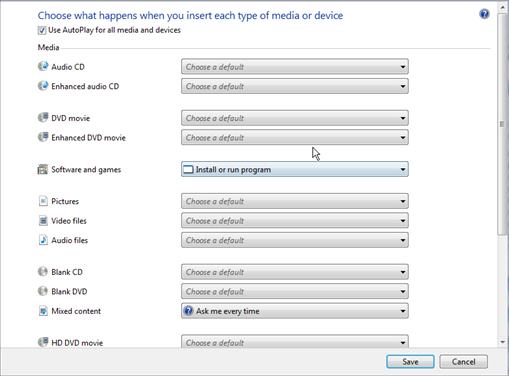
Listed are all the possible media and devices along with their default or changed autoplay settings. With each media or device, is a pull down (arrow) that allows you to modify the autoplay action. For example, if you wanted Media Player to start for all Video files, click on the arrow next Video files, select Windows Media Player then click on Save:
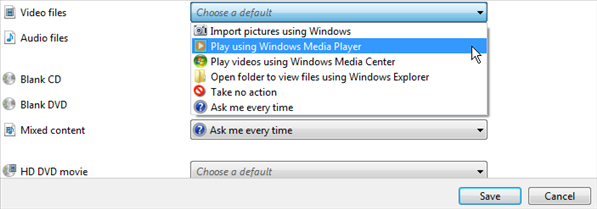
Browsing around, you will notice different options exist for other devices and media. Some of the common settings to choose from are Take no action, Ask me every time, and Open folder to view files using Windows Explorer. After making changes, make sure you you click Save to save the new setting.
If you want to disable Vista's Autoplay completely, uncheck the Use AutoPlay for all media and devices located at the top of the Autoplay window:

To disable autoplay for one device or media, locate it from the list, and select Take no action from the pull down list.
Unlike Windows XP, pressing the SHIFT key when inserting media or connecting a device does not by-pass Vista's Autoplay, but instead, opens AutoPlay regardless of the default setting.
If Autoplay does not start after inserting media or when you plug in a device, but does work for other media and devices, follow the below steps as a possible solution:
- Click the Start button \ All Programs \ Accessories, and then right-click Command Prompt.
- Click Run as administrator.
- At the command prompt, type net start shellhwdetection, and then press ENTER.
- Restart your computer








