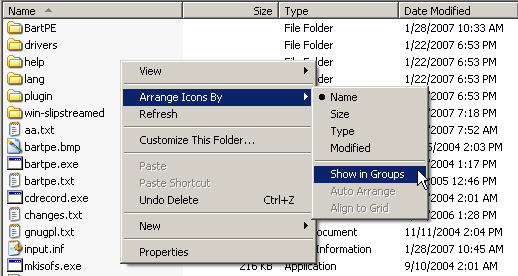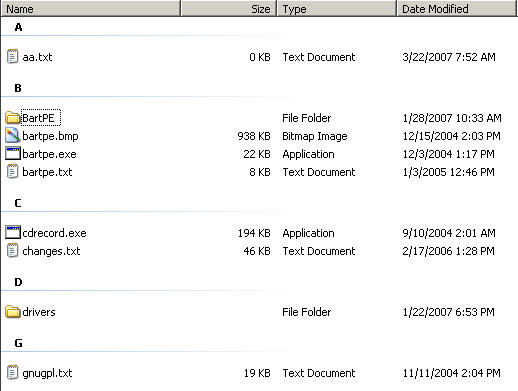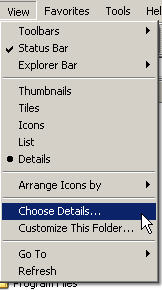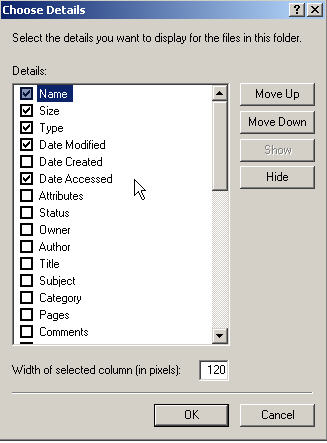I have a folder that has hundreds of files dating back a couple of years that I want to sort, then group the files alphabetically. I know I can click on the Name column in Windows Explorer, but it does not sort them in groups. How can I list the files in groups using Windows Explorer?
Windows Explorer can display file listings by groups using the Show in Groups option. Files can be grouped by any detail of the file, such as name, size, type, or date modified.
For example, if you group by file type, image files are displayed in one group, Microsoft Word files are displayed in another group, and Excel files in another. Group labels are shown as:
Name - Other, A, B, C, …
Size - Zero, Tiny, Small, Medium, Large
Type - Cascading style sheets, configuration settings, HTML, images, folders, MS Word documents, Excel documents
Modified - Today, Yesterday, Earlier this week, Last month, Two months ago, Earlier this year, Last year, Two years ago, A long time ago
Unfortunately you are out of luck if you have files older than Two years ago since they will be lumped as A Long time ago.
Show in Groups is available using Windows Explorer. Right clicking in the right window pane and selecting Arrange Icons By then select Show in Groups (or from the menu under View).
If the listing is not sorted by alphabetical groups, right click again as shown above, and select Names. Your view should be displayed like this:
You can customized the view by adding details to the columns from the View menu and selecting Choose Details… You can also change the order that the columns appear in the Details view by moving items up and down in the list.
In the screen shot above, I added the Date Accessed detail, then selected it from the Arrange Icons By option (below screen shot).
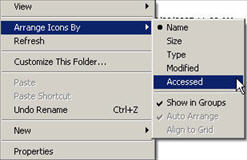
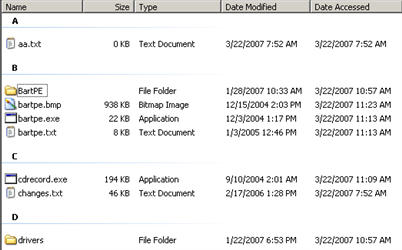
More information can be found at Microsoft Web Site on the type of listings that can be viewed from the following article.